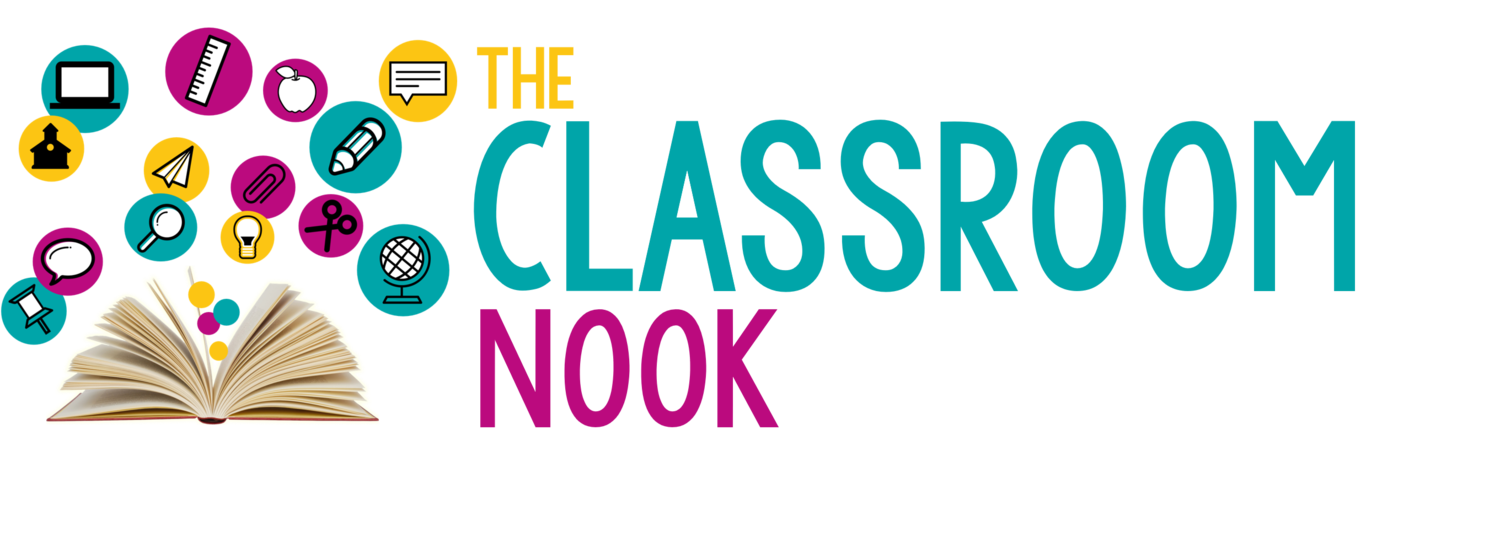Ep 111 // Classroom Technology: 6 Common Mistakes Teachers Make…and How to Avoid Them!
Inside This Week’s Episode: — Classroom technology can often make us want to pull our hair out! As powerful as using technology with student can be, there are several pitfalls and mistakes that teachers often make that can be avoided for more effective, less stressful digital instruction in the classroom!
Links & Resources Mentioned in the Episode
EPISODE 95: What is a 21st Century Classroom??
EPISODE 97: Creating a Multimedia Classroom (Part 1: What the Research Says)
EPISODE 98: Creating a Multimedia Classroom (Part 2: Applications for the Classroom)
EPISODE 99: Classroom Technology: A Simple Model for Using it Effectively
Grab my FREE Classroom Technology Kit below!
FREE TECHNOLOGY KIT
Grab this FREE kit for managing classroom technology from establishing tech routines & procedures, teaching keyboard shortcuts, to easy tech access with login cards & more!
Are you committing one of these technology mistakes in your classroom?
I know I sure have from time to time.
As our classrooms become more and more digital-friendly and as we integrate more and more technology instruction, we’re bound to run into a few snags along the way.
We try sooo hard to provide students with 21st century learning experiences; experiences that often include technology and multimedia with all the other bells and whistles.
The intention is good, but the execution sometimes hits a snag. I wanted to share my own experiences of the challenges I have had with classroom technology, the mistakes I’ve made, and the ways that I’ve tried to avoid making these same mistakes over and over.
Mistake #1 Using technology for the sake of using technology
I know this may seem a little contradictory to what I’ve preached about classroom technology - but here me out. Yes, I do love tech. And, yes I think you should be using it on a regular basis - but NOT just so you can say you used technology with your students.
Any technology you use in your classroom needs to have a goal and a purpose. It needs to be meaningful in order to be effective.
It’s essential that the digital activities (well, really any activity that we choose), have purpose.
When it comes to digital instruction, I’ve seen a lot of online games and activities that are more about the bells and whistles and the flashy animation, than they were about actual learning. We want to avoid using tech for tech sake.
Instead…with each digital activity, we should be asking ourselves: What do we want our students to get out of this? Is this the best way to achieve it? Sometimes the answer is yes. And sometimes, the goals that we have for a particular activity can be better achieved through other methods that might not actually include technology - and that’s OK, too.
Mistake #2 - Not setting clear objectives.
This mistake follows closely behind mistake #1. Often when we use classroom technology for the sake of using it, we don’t have clear objectives. We don’t really know WHAT we’re trying to get out of that particular digital activity. When we have clear objectives, we know the results we are looking for in our students. And, when we know what we want our students to accomplish - we can better set them up for success.
Teachers are familiar with the idea of an “essential question” that sits at the foundation of each lesson. We even often present this essential question to our students because if students can answer that question at the end of the lesson, we know our objectives have been met.
We need to have this same thought process when it comes to using classroom technology. We can ask ourselves questions like: What 21st century skill do I want my students to master with this digital activity? This includes skills like conducting online research, improving typing skills, learning how to navigate websites, and so on… These are all great objectives to have for a digital activity. We just need to then communicate that object to our students.
If you’re unclear what the objective is, chances are…you’re using tech for tech sake.
And - when we have clear objectives AND communicate those objectives to our students - they better know what is expected of them and they can be more focused.
When I reflect back on a lesson gone wrong (digital or not) - it’s usually because my students really didn’t know what the objective was. They didn’t know what the goal of the learning experience was.
And - that often was because I either didn’t really fully hash out the objectives myself before launching into the activity, or I didn’t communicate those objectives effectively to my students.
Mistake #3 - Not setting Clearn expectations, routines, and procedures
This mistake accounts for 98% of digital activities gone wrong. Digital or not - when we don’t go over routines and procedures with our students we are cruisin’ for a brusin’! But - ESPECIALLY with classroom technology.
Even in this digital world we live in, where our students are considered digital natives, they STILL in need explicit instruction on everything - from how to care for classroom technology, to how to navigate certain websites, to password management, and so much more.
Here are some routines and procedures you might consider teaching:
how to get and return digital devices from where they are stored in the classroom
behavioral expectations for using digital devices (using with care, how to clean devices...etc)
where and when digital devices can be used
how and who to ask for help when using digital devices
what students are allowed to do on their digital devices
How to get access to commonly used websites
Don’t assume ANYTHING! I repeat - anything!
If your classroom has settled into chaos during digital instruction - look first to the routines and procedures that you have (or don’t have) set in place. Take the time to teach, reteach, practice, and review your routines and procedures for classroom tech.
Mistake #4 - Changing Digital Learning Activities Too Often
Students always can benefit from repeated practice - especially when it comes to classroom technology. It’s important to resist the urge to introduce a new website or a new type of digital activity too often. By having students complete similar digital tasks again and again, they can gain confidence and competence with that activity and before more proficient at it.
Here’s a quick example. I have a series of grammar LINKtivities. It’s called Geo-Grammar. For each grammar skill, students virtually travel to a different location on Earth. It’s my way of making grammar, a notoriously boring topic, a whole lot more interesting.
For each Geo-Grammar LINKtivity®, students follow the same flow of activities. They first watch a quick little animated video introducing the skill, then they see it modeled for them in several examples. Finally, they complete similar digital activities to show what they’ve learned. The skills is different, but the activity is similar. That way, students can focus on the skill, not the task.
By keeping the tasks familiar, students know what to expect. If we keep changing things on them, students have to focus on learning a new process, instead of learning a new skill.
So - think of what this looks like in your classroom. Is there a way you can create a repetitive digital activity that can be repeated and mastered as they learn different skills.
Repetition produces results.
Mistake #5 - Not simplifying the process.
Technology is supposed to make our lives easier - not harder. Of course, at first, technology can feel challenging, but as students learn new tech skills, they get better at navigating it.
But - we can also help simplify the learning process. We can help make it easier by eliminating some of the barriers that cause problems with classroom technology.
For example, instead of having students type in a web address (that they’ll undoubtedly type in wrong), you can create QR codes for students to scan so that they can get right to the activity. Or, you can use the bookmark feature in your internet’s browser where your students can just click on the icon in the browser’s toolbar to get quick access.
This will help eliminate your students typing in an address wrong and needing your help.
We can also start to teach students keyboard shortcuts like how to use these keyboard shortcuts for copying and pasting. (For example, on a PC those shortcuts are ctrl c (to copy) and ctrl v to paste, or ctrl z is to undo an action, etc…).
These quick little keyboard shortcuts will help your students to be more efficient when working on their device.
Mistake #6 - Being the only one to help students troubleshoot.
You are only one person. You can't answer all the questions and help with all the things, all the time. The good news - you don't have to. Appoint several tech-savy students to be your "Tech Experts" and help answer some basic tech questions from their classmates. Give them a special badge so that other students can easily identify them. You may need to specially train these students with some trouble-shooting skills, but they could be a big help (and sanity saver!).
Alright - so there you have it 6 mistakes teachers make when it comes to classroom technology.
Now - I’d love to help you tackle some of these issues and get ahead of them before they become issues in your classroom.
I have a FREE Classroom Technology Kit that has all sorts of goodies in there for you to use with your students. It includes a routines and procedures checklist that you can customize for students. It also has a keyboard shortcut poster and student bookmarks with the same information to provide them doe learning some of those keyboard short cuts, + a few other things to help you keep classroom technology running smooth in the classroom.
FREE TECHNOLOGY MANAGEMENT KIT!
Grab this FREE kit for managing classroom technology from establishing tech routines & procedures, teaching keyboard shortcuts, to easy tech access with login cards & more!
REVIEW & SUBSCRIBE TO THE CLASSROOM COMMUTE PODCAST
Don’t miss a single episode. Subscribe to the podcast and you’ll get notified each week when a new episode gets dropped! And - if you love what you hear, I’d be so honored if you took a quick moment to rate and review the podcast so that other awesome teachers can find the podcast!