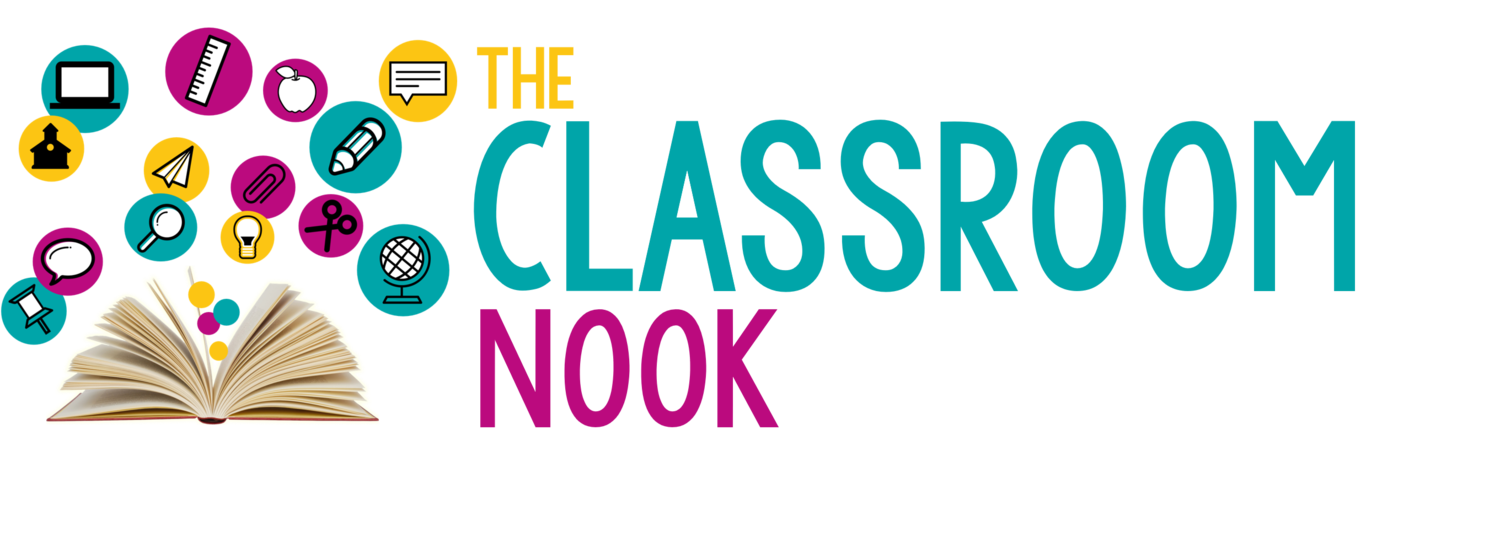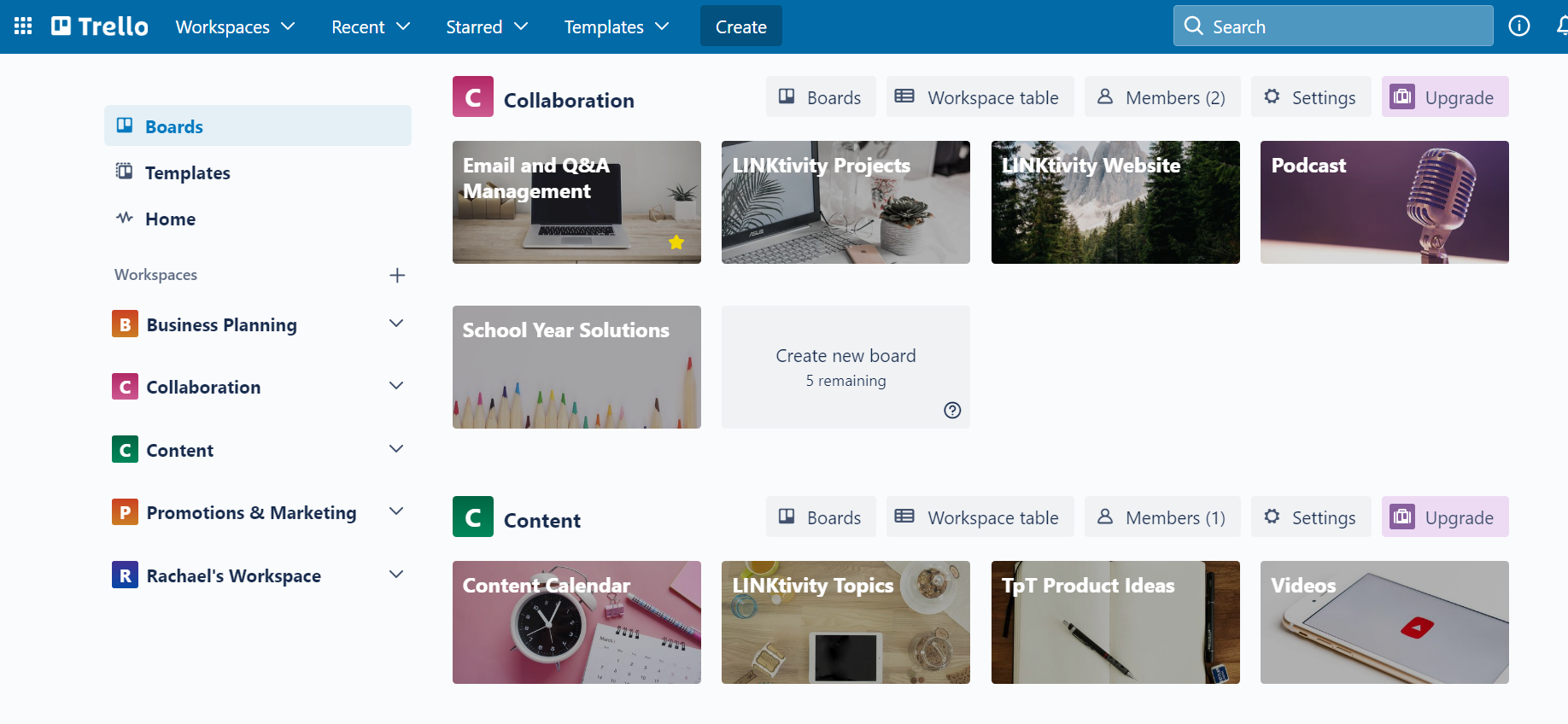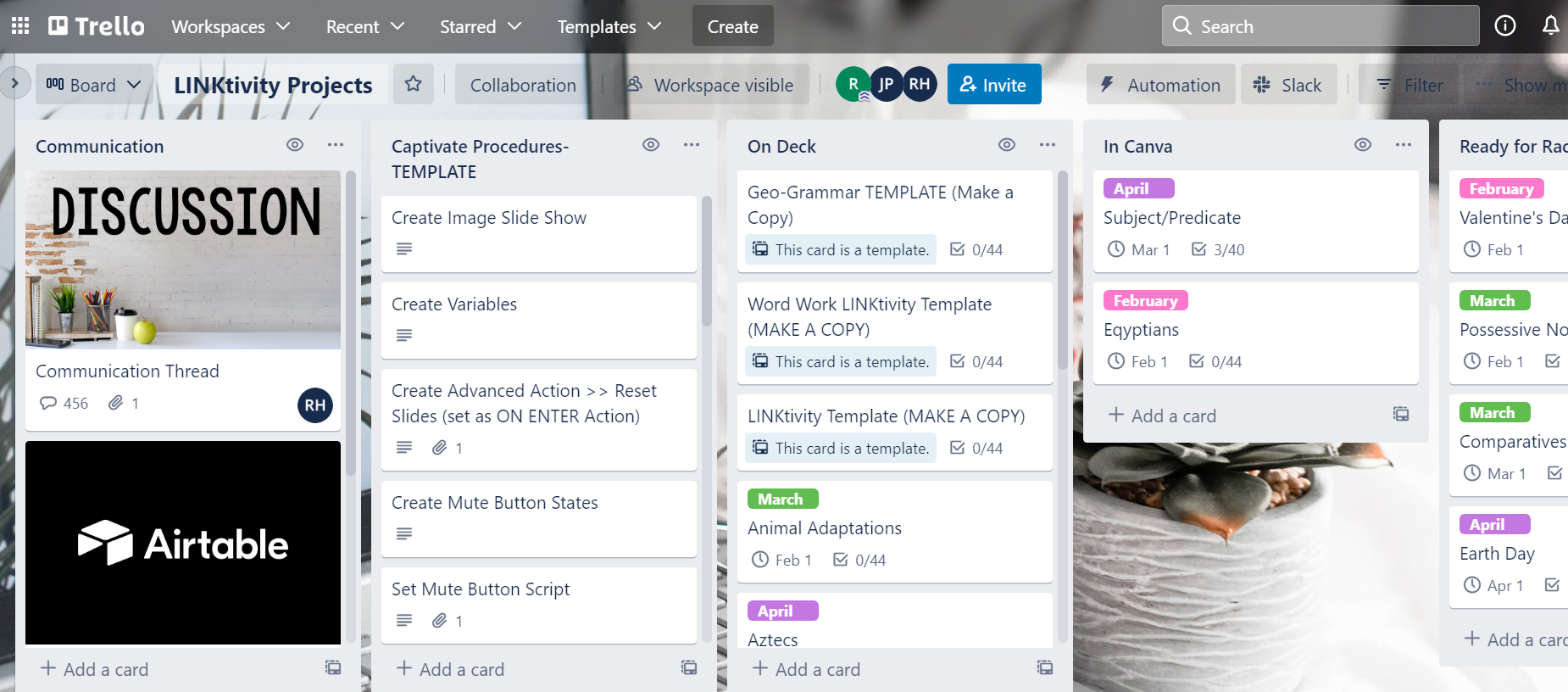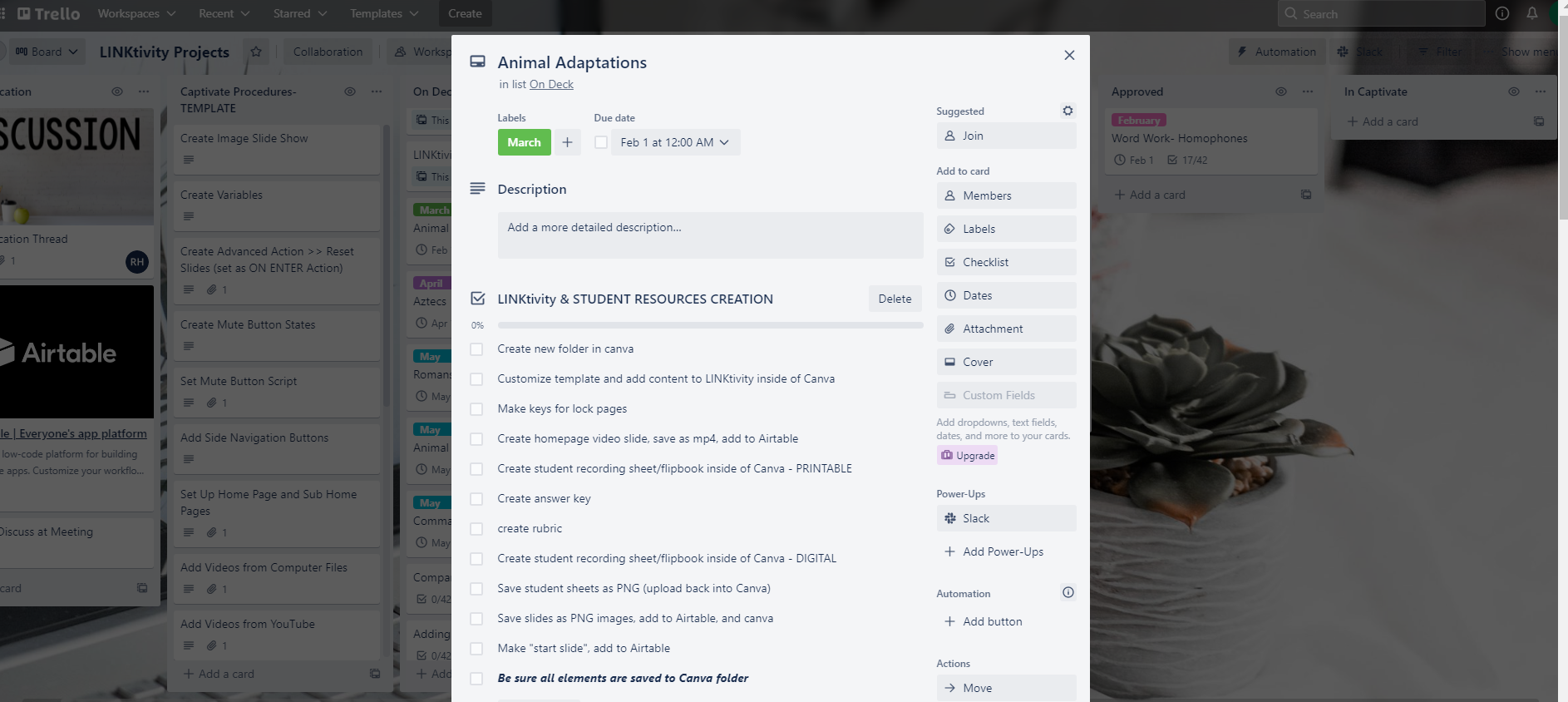Ep 103 // H(APPY) Hour - Digital Tools & Apps for Teachers and Students: TRELLO
Inside This Week’s Episode: — There are no shortage of digital tools available to help keep us organized. The trick is finding the perfect digital apps and tools that work for you. In this episode, I’m share how teachers can use the project management tool, Trello, to organize their teacher life & beyond!
Ready to Get your Teacher Life In check?
We all have our favorite apps and digital tools that we can’t live without. Tools to keep us organized. Tools to remind us of tasks. The list goes one.
I love sharing my favorite digital tools and apps for teachers AND students, so I’m starting a new series on the podcast called H(APPY) Hour!
And since it’s January and we often focus on organization and productivity this time of year, I thought a great place to start this new series would be with my favorite app that helps me stay organized, and that app is: Trello!
In this week’s episode, I’m going to share with you what Trello is and how it has helped me stay organized in the projects that I work on and in the resources that I create.
I’m also going to share how it can be a powerful organizational and productivity tool for classroom teachers, as well! So, if you’re feeling like you’re all over the place when it comes to organizing your teacher brain, then this episode is perfect for you
You’re gonna walk away with lots of ideas of how you can put Trello to work for you in your classroom including how you can use it in planning your curriculum and even in collaborating with other teachers!
Links & Resources Mentioned in the Episode
Click here to sign up for Trello.
Join the LINKtivity® Learning Membership and get access to my entire vault of LINKtivity Interactive Learning Guides - CLICK HERE to join.
What’s that ONE Teacher-y thing you can’t live without?
For me, I can NOT live without the Trello app on my phone and computer.
It’s not an app you often here teachers talk about, but boy do I think it could be a powerful tool to help teachers get organized, stay on task, and even collaborate with other teachers.
Now, to be complete transparent, I have had an on again/off again relationship with Trello in the past. I loved it, then I neglected it, but I’m back on with it because over the last couple years Trello has made their app even better and user friendly.
So let me try my very best to describe this amazing tool and how I think it could benefit teachers!
First, Trello is a project management tool, which means that it allows you to manage the work flow of anything you might be working on.
For me, anytime I am creating a new resource for teachers, there are a TON of moving parts.
Take LINKtivities for example. When my team and I create a new LINKtivity, there are 40 steps. Yes, 4-0.
These steps include:
creating and designing the individual slides that make up the actual LINKtivity
recording the audio that will be inserted on the slides to support students who may want the text read to them
writing the video script if the LINKtivity includes a video
recording the audio of that script
making the video itself and editing it
adding music
and so on and so on…
Trello helps me know exactly where I am in the project and keep track of my progress.
A look inside the Trello App
Now, I want to walk you through the layout and interface of Trello.
Let me start with what you likely know: Pinterest. If you have a Pinterest account you know that you have different boards that you can organize ideas and recipes and crafts, or whatever you’re interested in. You can organize all these topics onto different boards. And within those boards you have individual pins that you’ve saved along the way.
That’s kind of the feel of Trello. Imagine an app where you open it up on either your phone or computer and you’re brought to all your boards. And if you click on a board, you’re brought to a set of lists. And these lists can be anything you want.
For me, I have a board called “LINKtivity Projects” and inside the board are all the lists that help me manage each LINKtivity Project. First, I have a list called “Discussion.” This is where I keep track of all the communication between me and my team as we work on a specific LINKtivity together.
I also have a list called “On Deck” this is where I keep track of which LINKtivity projects are coming up. Then I have a series of lists that indicate where in the process the LINKtivity is.
Now, Within each list you can have individual cards. You can drag and drop these cards from list to list. And, you can have as many cards on a single list as you want.
So, let’s say I have a LINKtivity on the Animal Adaptations coming up. Its on my On Deck list. When I’m ready to begin this LINKtivity, I drag the “Animal Adaptations” card onto the In Progress list.
This is how you manage the workflow of any project you are on. At any point, you can open up a board and get that big picture view of where you are in the projects you’re working on.
The Power of Trello
Here’s where this tool gets really powerful. If you click on any individual card you open up a whole host of things. There’s a place where you can keep notes, you can add individual checklists, you can add due dates, you can even add color coded labels (ahhhh!)
You can add attachments, links, and images all related to that card. So, if within my Animal Adaptation Linktivity, I need to attach the video script that goes along with that LINKtivity, I can! And, as I move that card through the workflow lists, all that information goes with it.
Since I collaborate with others on this LINKtivity project, I can even make comments and tag others right on the card itself. They will get a notification that they’ve been tagged and then they can go in and respond. Also, Trello just made it possible to actually record little videos right in the app so if you wanted to create a quick little screen-share of your computer for whatever reason, you can.
Also, Trello is web-based. This means that anyone who has permission can get access to your Trello boards from any digital device and see changes and updates show up in real time.
Keeping Track of important dates
Here’s another great feature: Remember how I talked about how you can add dates to any one card? Well, if you want, you can add what’s called a “Power Up” to any board. A power-up allows you to add another layer on top of a board. There are power ups for a lot of things, but the one I use the most is the calendar power-up.
If you do add dates to individual cards, you can use your calendar power-up to view all those cards in a calendar view. If I have certain dates where different LINKtivities or other projects are due, I can see all of those individual cards on a calendar and keep track of them that way.
Using Trello as a Classroom Teacher
Ok - so how could you use Trello as a classroom teacher?
Um, all the ways. :)
You can use Trello to curriculum plan and get an at-a-glance view of all the units you are covering within a subject (and remember, those subjects can be color coded!) You could create create a board called “Curriculum Map” and then within that curriculum map board you can have a list for each of the content areas you teach. Then, within each list you can have a card for each unit you teach. Then, you can open each card and create a checklist of all the different skills you teach within that unit.
If you’re still in the planning stages of that unit you can attach links you may want to use, you can jot down ideas you have, and if you’re collaborating with other teachers, you can share information back and forth on that specific card.
Use Trello to create checklists within each card with things you still need to go to get that unit ready to teach such as lessons to create, copies to make, worksheets to design, and so on. Oh, and by the way, you can have multiple checklists within a single card!
Another way you could use Trello as a classroom teacher is to keep track of conferences. Again, have a board called “Conferences” and then several lists within that board. One list could be just a list where you have a card for each student. Then, a second list could be called “Meet with Soon” and third list could be “This Week’s Conferences” and then a fourth list could be “Conference Complete” Then, as you meet with each student you can drag their card through the workflow.
Inside each student’s card you can keep notes about your conference to refer to later. And then, because this app is collaborative, you can easily invite other teachers or service providers to view student cards as needed.
You can even keep a brain-dump board. I love my brain dump board. It’s where I organize the chaos in my head. If I have any idea for a new LINKtivity or resource, I put it in lists found on my brain dump board.
There are so many possibilities for how to use Trello! And I should have mentioned this at the beginning, but — Trello is a completely FREE app. There are paid versions, but you don’t need them. I’ve been using the free version of Trello for years and have never needed the paid features.
What do you think? Does this sound like a tool that you can use? If so, how could you use it?
At the very least, I suggest you just head to Trello and check it out and explore a bit.
There you have it - you’re first installment of H(APPY) Hour! I can’t wait to share more digital tools and apps for you to use with yourself and students!
REVIEW & SUBSCRIBE TO THE CLASSROOM COMMUTE PODCAST
Don’t miss a single episode. Subscribe to the podcast and you’ll get notified each week when a new episode gets dropped! And - if you love what you hear, I’d be so honored if you took a quick moment to rate and review the podcast so that other awesome teachers can find the podcast!